CS 2120: Class #13¶
It’s broke, I give up!¶
- By now, you’ll have experienced code that doesn’t do what you want it to.
- You may have developed some coping strategies to help you fix things.
- You were probably frustrated.
- You may have just randomly changed stuff until it worked.
- We’re sophisticated enough now that we can start looking for more formal processes for tackling these kind of problems.
Origin of the term “bug”¶
- There’s an apocryphal story about the discovery of a moth blocking a relay in the Harvard Mark II but the truth is that the term “bug” has been around for quite a bit longer than that – especially in the context of errors in electrical circuits.
- The story above is still cool though, because the traditional telling credits Grace Hopper with the discovery of the Moth. And Grace was awesome.
The importance of debugging¶
The more complex your programs get, the more time you’ll spend debugging.
No matte how good you are as a programmer, you still spend a lot of time debugging.
Comment on what CS students should learn, from a former PhD student of my supervisor who now works in industry:
Teach them debugging. Throw everything else out. Just teach debugging. Four years of nothing but debugging. I’d hire those graduates in a heartbeat
Beyond being an immediately useful skill for fixing broken programs, the ability to effectively debug demonstrates:
- knowledge of algorithms and programming in general
- knowledge of the programming language
- the ability to reason logically
- the ability to reason about flow of execution in code
That’s why we’ve waited so long to formally discuss debugging. There are a lot of prerequisites.
If there is one skill you learn in this course that will differentiate you from a self-taught coder... there is a high probability that debugging is it.
Warning
Debugging (especially more rigorous approaches) may seem hard and/or boring at first. Hang in there. The ability to logically debug can, literally, save you days of time when there is a problem in your code.
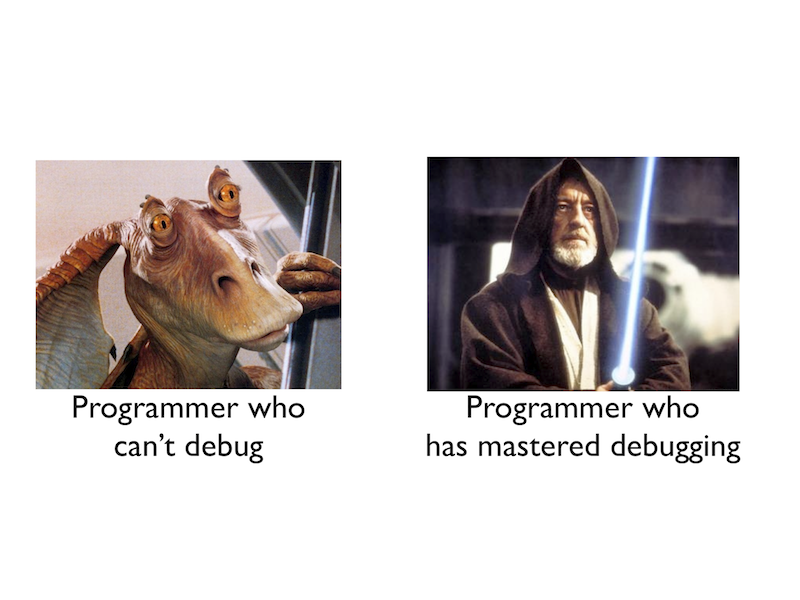
Hands-on debugging¶
- In keeping with the spirit of the course, let’s learn by doing.
- We’re going to go through some debugging techniques, but this exposition is, by no means, exhaustive.
- In reality, debugging is as much an art as it is a science. You get better at debugging by... debugging.
Syntax errors¶
- These are easy to fix.
- You make a typo and Python tells you the problem, and where it is, straight away.
- You fix the syntax and... problem solved.
- Not much strategy: just look at the code
Activity
Fix this Python function:
deff borken(a(
a = a + * 3
walrus
return a + 2
Type errors¶
As we’ve seen many times, Python is pretty good at transparently guessing how to change types when you ask it do something that involves multiple types:
>>> 2.03 + 4 6.0299999999999994
But sometimes you might ask the impossible:
>>> 2.03 + 'octopus' TypeError: unsupported operand type(s) for +: 'float' and 'str'
Again, this is a simple error where you get a message telling you exactly what is wrong.
A more subtle error might happen if Python guesses differently than you expect it to.
Activity
How does the following code behave unexpectedly? Fix it:
def divide(n,m):
return n/m
- Watch out for this one! If you aren’t sure how Python is going to guess, then don’t leave things to chance. Specify what types you want!
Other simple errors¶
If an error is “simple”, it generates a message from the Python interpreter.
This tells you what is wrong and where it’s wrong.
- If you don’t understand the error message... cut and paste it into Google.
- This is what I do.
Logic errors¶
These are pretty much everything else...
Much harder to track down than simple errors
Might be obvious (e.g. infinite loop)
- Might be “silent” (your code looks like it works, but gives subtly wrong answers in certain conditions)
We’ll look at a few strategies for tackling these...
Print statements¶
By far the top method I use every day.
If your code isn’t doing what you expect it to, one way to figure what is happening is to insert
printstatements into your code.Just be careful with the obscenities.
>>> print 'work you piece of s***!'
By
printingthe values of variables at various points, you can double-check that the variables really do have the values you expect.Compare your intuition/expectation with reality.
Activity
Figure out what’s wrong with this sorting routine by adding print statements:
def insertion_sort(inlist):
sorted_list = []
for element in inlist:
i = 0
while i < len(sorted_list) and (element < sorted_list[i]):
i = i + 0
sorted_list.insert(i,element)
return sorted_list
This is a very easy, obvious way to debug.
It’s also quite effective.
- The process is always the same:
- Generate a hypothesis about values a variable should have at a particular place in your program
- Put a print statement at that place
- Compare reality to your hypothesis
- If they match, your problem is elsewhere
- If they don’t... now you have something to investigate
You will rarely solve a complex problem with a single
print.Instead, each
printwill lead you to form a new hypothesis... and then test it with anotherprint.If you have a really big program and need to output many variables, you may want to look at the logging module which lets you output values to a file with fancy formatting.
Pencil & Paper (or better, a whiteboard)¶
Sometimes you end up chasing your tail with
printstatements.The function you are debugging is so borked that you can’t make heads or tails of it.
- Time for a more wholistic approach:
- Write down a grid with a column for every variable in your function.
- “Execute” your function, by hand, one line at a time.
- When your function changes variables, change them in your written grid.
- No, seriously, one line at a time. If you skip a few lines and write down what you think they did, you might as well not bother doing this at all.
- Remember, you’re here in the first place because what is happening is different than what you think is happening.
This seems painful, and it can be.
If you do it right though, you can very often find the problem with your program.
A lot of the best programmers advocate this method when you’re stumped. There’s a reason for that.
Activity
“Run” the binary search algorithm below with this call: binary_search([1, 4, 5, 7, 8, 12, 16, 39, 42],12,0,8) manually using pencil and
paper. Figure out what’s wrong with it and fix it:
def binary_search(inlist,val,left,right):
while left <= right:
midpoint = (left+right)/2
if inlist[midpoint] > val:
right = midpoint - 1
left = left
elif inlist[midpoint] < val:
right = midpoint - 1
left = midpoint - 1
else:
return midpoint
return -1
Rubber Duck Debugging¶
- Rubber Duck Debugging.
- A shockingly effectively form of debugging
- If you have Android, then you’re in luck.
Delta debugging¶
Still stuck? (or don’t want to try Pencil & Paper debug?)
- Here’s another approach:
Comment out your whole function (by preceding every line with
#)Run it.
(of course, nothing happens)
Now uncomment a single “semantic unit”. No more than a line or two.
Maybe add a
printafter the uncommented linesRun it.
- Did it do what you expect?
- No? You’ve found at least one problem
- Yes? Repeat the above process: uncomment a tiny bit of the function, run it, and check that it’s doing what you think it is.
Activity++
The selection sort below is broken (if you’ve forgotten how selection sort works, go back and look
at last class’ notes!). Fix it by using delta debugging. Comment everything out, and then start
bringing lines of code back in, one at a time. You may also want to add some print statements:
def selection_sort(inlist):
for i in range(len(inlist)):
# Find the smallest remaining element
min_index = i
min_val = inlist[i]
for j in range(i+1,len(inlist)):
if inlist[j] < min_val:
min_val = inlist[i]
min_index = j
# Swap it to the left side of the list
inlist[min_index] = inlist[i]
inlist[j] = min_val
return inlist
The Python Debugger ( pdb )¶
The most powerful debugging tool is a program called a “debugger”.
For whatever reason, people (even CS majors who should know better) have some kind if intrinsic fear/hatred of debuggers and don’t spend the effort needed to learn them properly.
- It might be that ~75% of the time, the methods above are “good enough”...
- For almost everything in this course, the above methods are probably going to be nearly 99% good enough...
... or it might be related to the fact that debuggers are powerful tools, and powerful tools take effort to learn to use correctly.
Hey, remember that picture of Obi-wan Kenobi? A debugger is exactly like his lightsaber:
- If you’re a beginner, it’s scary, because you’re just as likely to slice off important parts of your own anatomy as you are to strike down an enemy.
- If you’re an expert, it’s an incredibly powerful tool that makes you look like a total badass.
If you’re going to take programming seriously it is absolutely worth it to learn the debugger.
Even if the learning curve seems steep, the time spent learning the debugger will eventually save you orders of magnitude more time when you have bugs in your code.
Debugger first steps¶
Start by importing
pdb(python de bugger):>>> import pdb
Now have a look at the code that’s bothering you. Find the place where you want to start tracing things carefully (this may be the very first line of the function) and insert this code:
pdb.set_trace()
Get your code into Python with
%run myfile.
Warning
The debugger needs a file with the source code of the program to work properly. This will not work
the way you expect if you try to cut-and-paste the function you are debugging. You must store it in a file
and %run the file.
So far everything looks normal.
When you run your function, and Python hits the
pdb.set_trace()line, the execution of your function will pause (not stop!) and you’ll see something like:> /Users/james/Desktop/debugme.py(6)selection_sort() -> for i in range(len(inlist)): (Pdb)
- This is the debugger prompt (different from the usual Python prompt!) There is a lot of information here:
- Filename (debugme.py), current line # (6) and function (selection_sort).
- The actual line of code about to be executed
for i in range(len(inlist)):.
Activity
- Do the following:
- Download the file debugme.py .
- Add a
pdb.set_trace()command as the first line in the function %run debugme.py- Attempt to sort a list with
selection_sort_of()(This means you might need to add code to the ‘.py’ file) - When you get to the
(pdb)prompt, respond with “n” (and press enter). What happened? Keep doing it. - If you get tired of pressing “n”, try hitting Enter on a blank line. (pdb will automatically repeat your last command when you hit Enter on a blank line. Double your productivity!)
- When you get bored, you can “q”uit the debugger.
Now we know how to step through our program with the “n”ext instruction command.
The real power of debugging comes from being able to peek at the value of variables at some point during the execution of the code.
To print the value of a variable named
myvarin the debugger, use the “p”rint command:(pdb) p myvar
To print the values of multiple variables:
(pdb) p var1,var2,another_var
Activity
Run another selection_sort(). This time, print out the value of various variables between steps: inlist, i, j, min_index, and min_val .
What happens if you try to print out a variable before it has been defined?
This time, when you’re done, instead of “q”uiting, try “c”ontinuing. How does the behaviour of the debugger differ for c vs q?
- If you ever get lost as to where you are in the program, you can tell the debugger to “l”ist the program.
The line about to execute will be marked with a
->.
Activity
Use the debugger to figure out what is wrong with this selection sort and fix it!
This was a mega-basic introduction; we’ve barely scratched surface of what the debugger can do. The full docs are here and you can also get some help while in the debugger by typing:
(pdb) help
If you don’t like pdb, there are many alternative debuggers for Python. Pick one that meets your needs and learn it!

